Email Manager
Hepsia's Email Manager is an all-in-one mail management tool, which will give you full command over your mail accounts and e-mail campaigns. With this easy-to-handle user interface, you can set up a new e-mail box account in an instant and manage its settings with ease. What's more, you can forward e-mails from one mail account to another, create mail filters, set up auto-response messages and protect your email mailboxes against junk mail messages.
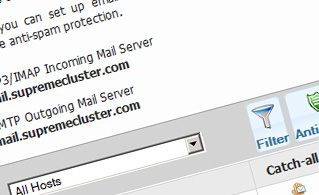
Anti-Spam Protection
We have a server-side anti-spam filtering solution, so you can shield all your mailbox accounts against unsolicited bulk electronic mail messages. You can also change the anti-spam protection level from 'Very Low' to 'Very High' to make certain that no unrequested messages will find their way into your e-mailbox. Your e-mail messages will be filtered out on the basis of their spam score. You can also decide whether a message blacklisted as spam should be erased or redirected to a specific mailbox account.
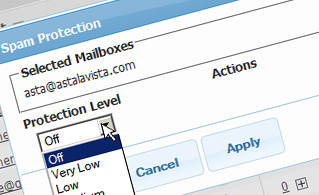
Email Filters
Email filters are excellent for filtrating your incoming e-mails based on certain rules specified by you. Creating email filters is very easy - all you need to do is fill out a simple form and your e-mail filter will be created and will take effect immediately. You can easily create an email filter for any of your email mailbox accounts and select the filtering criteria as per your preference.
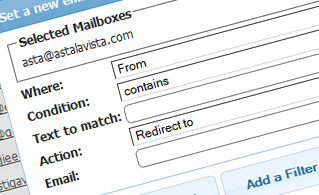
Email Forwarding
You can quickly redirect your incoming messages from one email mailbox to another, or even to several other email mailboxes. Just specify the e-mail box account you wish to forward email messages from, then select the target e-mailbox and indicate if you want to keep a copy on our mail servers.
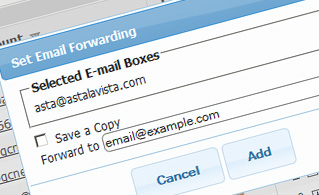
Auto-Configuration Options
With the Email Manager, you can quickly set up the e-mail client of your choosing to access your e-mailbox accounts. Simply go to the Auto-Config column next to the e-mail box you would like to set up on your personal computer or mobile device and click on the e-mail client that you would like to use (Microsoft Outlook, Outlook Express, Mozilla Thunderbird or Apple Mail). Then a file will be generated for you. Drag the file to your mail client and the new mailbox will be configured in a minute.
More Features
With the Email Manager graphical user interface, working with multiple e-mailboxes simultaneously is a piece of cake. The Email Manager GUI will also permit you to quickly set up an autoresponder message - enter the message you would like people to view and our system will handle everything else. And if you would like to set up a catch-all mailbox - you can achieve that with a simple mouse click on the Catch-all icon.